| YouTube - Call of Duty 4 Glitches - Colored Names... | |
| This image has been resized. Click this bar to view the full image. The original image is sized 1024x768. |
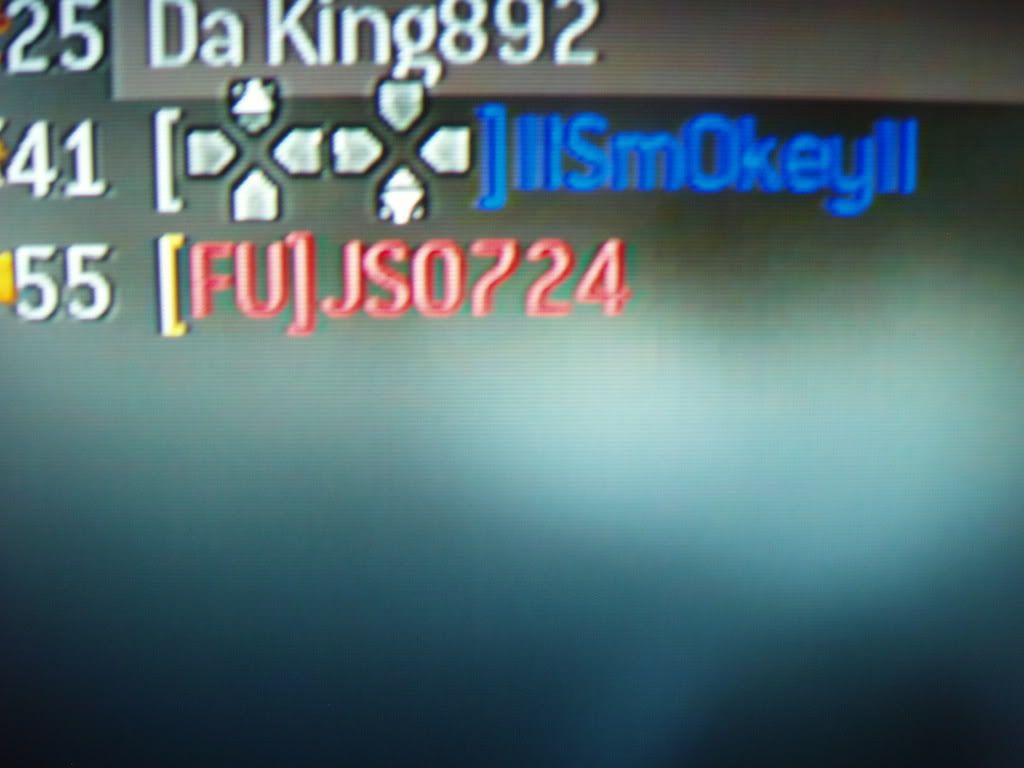
Found by IISm0keyII and JS0724
Just hex these characters into your gamesave just like the buttons.
^0 = Black
^1 = Red
^2 = Green
^3 = Yellow
^4 = Blue
^5 = Cyan
^6 = Purple
^7 = White or Pink
^8 = Gray
^9 = RANDOM
If it doesn't work, use this info.
Quote:
Ok, I think I can solve most of everyone's problems. The normal way worked the first time for me but then it didn't work after that. So I did some troubleshooting for about an hour and came up with this solution
So after you're in the hex editor and have changed everything you would like to change you need to save it (wow, i know). Now if you take your USB out after you save it, it will revert back to the old file. So after you save it you MUST go to the System Tray and "Safely Remove Hardware". Click on the correct icon and choose that option. Then you have to Stop the process of your USB so that it is safe to remove. Now the file will not revert back to the original and everything should follow perfectly from the video
Don't ask me why this works. I've never had to do that before. Oh, and make sure that you exit the hex edit program or any other program that is using a file from your USB; otherwise, you won't be able to use the Stop process.
So after you're in the hex editor and have changed everything you would like to change you need to save it (wow, i know). Now if you take your USB out after you save it, it will revert back to the old file. So after you save it you MUST go to the System Tray and "Safely Remove Hardware". Click on the correct icon and choose that option. Then you have to Stop the process of your USB so that it is safe to remove. Now the file will not revert back to the original and everything should follow perfectly from the video
Don't ask me why this works. I've never had to do that before. Oh, and make sure that you exit the hex edit program or any other program that is using a file from your USB; otherwise, you won't be able to use the Stop process.

No comments:
Post a Comment